

|
Installing Fiberworks on OS X 10.8-10.11
|
|||||||||||
| |
The following shows how to install
and open Silver or Bronze from the download packages
FiberworksSilver1xx.dmg or FiberworksBronze1xx.dmg (xx is
the release number, e.g. FiberworksBronze118 dmg). Download Silver or Bronze from our website. Then open your Downloads folder to locate the file FiberworksSilver1xx.dmg or FiberworksBronze1xx.dmg and double-click to open it. 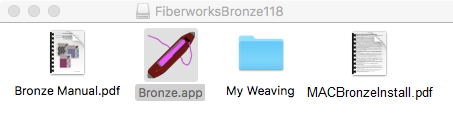 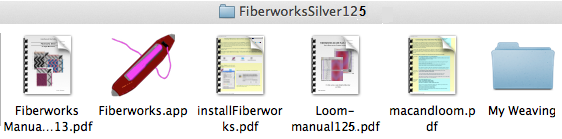 Install1. Copy Bronze.app or Fiberworks.app (FAQ#1)2. Paste or Drag it into you Applications folder. 3. Copy the manual(s) and the My Weaving folder. 4. Paste or drag them into your Documents folder Why is this important? (FAQ#2) You may skip steps 3 and 4 if you are updating a previous installation. Open Bronze app or Fiberworks appMac OS X 10.8 Mountain Lion introduced a security feature called Gatekeeper. Gatekeeper is intended to protect your Mac from malware by blocking the launching of applications from unknown sources. Gatekeeper works on any application that has been downloaded from the Internet and would otherwise prevent you from opening the Fiberworks or Bronze application.
If you need to retrieve your program ID
or enter the validation code but the validation panel
does not appear, you should type Cmd+Q or go to
the Bronze or Fiberworks menu and choose Quit Bronze
or Quit Fiberworks; don't just click the red
dot at top left corner of the drawdown window (FAQ#4).
Then reopen Bronze or Fiberworks and the validation panel will pop up once more. If you still don't see the validation panel, open the Fiberworks File menu. If the File menu contains Save, Save as and Print menu items, the program is already validated. |
||||||||||
|
By default, Mac OS hides file extensions, usually 3
letters that indicate a file type, such as .pdf
for Adobe Reader documents, .rtf for rich text
documents, .app for Mac applications and .dmg
for disk image packages. Hiding extensions is supposed to be more user-friendly,
but showing extensions makes your computer more
secure. When extensions are hidden, a file in an
email attachment or downloaded from a website may appear
to be innocentlooking.jpg but could actually be a
malware app innocentlooking.jpg.app. To show extensions, open Finder Preferences, choose the Advanced tab and check-mark Show all filename extensions |
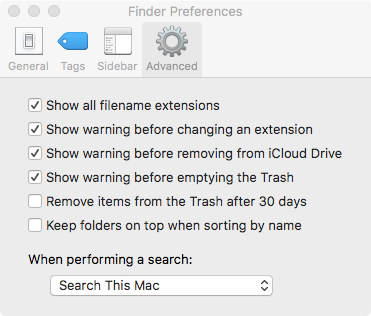 |
| The download arrives as a .dmg or disk
image file. The disk image packages all the components
into a single downloadable unit. While the disk image
is open, it appears to the Mac like an accessory disc drive
attached to the Mac, much like a DVD or USB stick. While it
is possible to open and use Bronze or Fiberworks directly
from the disk image, when the disk image file is closed, the
contents will disappear, just as if you had ejected a DVD or
USB stick. The same applies to Manuals and My Weaving folder. In addition, Mac treats the download package as Read Only. If you try to Save a file into the original My Weaving in the Download package, you will get an error message saying that you don't have permission. Make sure you Save your own designs into the copy of My Weaving that you pasted into your Documents folder. |
| MacOS shows temporary icons in the dock while
an application is open. When you Quit the application,
the temporary icon disappears. By dragging the icon
from your Applications folder, the shuttle icon will remain
in place even after you Quit Fiberworks. This gives you
convenient access to the application. |
| You can close an application's window by
clicking the red dot at the top left corner of the window,
but this does not close the app, it merely removes it from
view. Gatekeeper wants you to explicitly choose to open and
then to close an app in order to accept the app onto your
Mac. When you only close the app's window, the app is still
running in the background, and when you resume the app, it
will re-open the window exactly where you left off.
Starting with OS X 10.7 Lion, apps can resume from where
you left off even after the Mac has been shut down between
sessions. The validation panel in Fiberworks or Bronze only appears
when the unvalidated application opens with a fresh start.
If you are ready to validate after trying the program out,
you will need to type Cmd+Q or go to the Bronze or
Fiberworks menu and choose Quit Bronze or Quit Fiberworks
The validation panel will pop up when you re-open the
program. |
|
If you have any questions or comments
about this site go to Contact
Us
|