

|
| |
macOS Sierra includes a
security feature called Gatekeeper.
Gatekeeper is intended to protect your Mac from malware by
blocking the launching of applications from unknown
sources. Gatekeeper works on any application that has
been downloaded from the Internet and would otherwise
prevent you from opening the Fiberworks or Bronze
application. The following shows how to open and install Silver or Bronze from the download packages FiberworksSilver1xx.dmg or FiberworksBronze1xx.dmg (xx is the release number, e.g. FiberworksBronze118 dmg). Download Silver or Bronze from our website. Then open your Downloads folder to locate the file FiberworksSilver1xx.dmg or FiberworksBronze1xx.dmg and double-click to open it. The dmg file opens as a folder containing five files for Silver or four files for Bronze. The Bronze program identifies itself as Bronze.app, while the Silver program identifies itself as Fiberworks.app. (Your Mac may be set to hide the .app or .dmg file extensions FAQ#1). The example that follows shows how to install Bronze; the same steps may be used to install Fiberworks Silver. 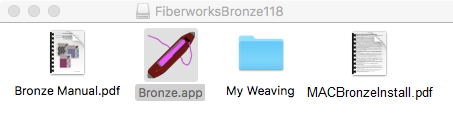
Now type Cmd+Q or go to the
Bronze menu and choose Quit Fiberworks; don't
just click the red dot at top left corner of the Bronze
window (FAQ#2).
Click on the shuttle icon in the package folder once more to select the Bronze application, and type Cmd+C to copy the application. Open Finder and open your Applications folder. Type Cmd+V to paste the Bronze application in the folder (FAQ#3). If you have a previous version in the Applications folder, it will ask if you wish to replace the older copy; this generally the best choice. Note you must do this in a Finder window for the Applications folder; it won't work if you open Applications from the Dock. Now double click the new Shuttle icon in Applications. A second warning may sometimes appear: 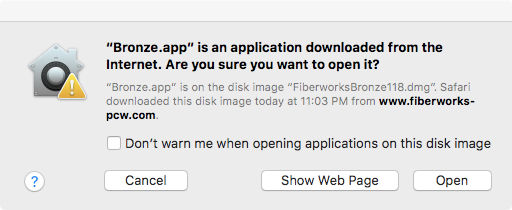 If this is a first-time installation, complete the process by selecting the Bronze Manual and the folder My Weaving from the original download package (FAQ#4). Type Cmd+C to copy these items, then open your Documents folder in Finder. Type Cmd+V to paste the two items into Documents. You may skip this step if you are reinstalling or installing an update. To include Bronze in the Dock, click and drag the Bronze Shuttle icon from Applications and drop it in the Dock; the original will remain in the Applications folder. To place an icon on your desktop, it's best if the desktop icon is an alias, not the original program. An alias is a link that directs the Mac to the actual program. To create the alias, Ctrl-click or Right click on the shuttle icon in the Applications folder, and choose Make Alias from the pop-up menu. Then drag the alias from the Applications folder and drop it on the desktop. The icon for the alias is distinguished by having a tiny arrow at the bottom left corner of its icon. To validate a program that you have been using on a trial basis, you need to close down any running copy of the program by typing Cmd+Q or by going to the Bronze menu and choosing Quit Bronze (FAQ#2). When you reopen Bronze from a fresh start, the validation panel will pop up once more, allowing you to read the program ID or enter the validation code. |
|
By default, Mac OS hides file extensions, usually 3
letters that indicate a file type, such as .pdf
for Adobe Reader documents, .rtf for rich text
documents, .app for Mac applications and .dmg
for disk image packages. Hiding extensions is supposed to be more user-friendly,
but showing extensions makes your computer more
secure. When extensions are hidden, a file in an
email attachment or downloaded from a website may appear
to be innocentlooking.jpg but could actually be a
malware app innocentlooking.jpg.app. To show extensions, open Finder Preferences, choose the Advanced tab and check-mark Show all filename extensions |
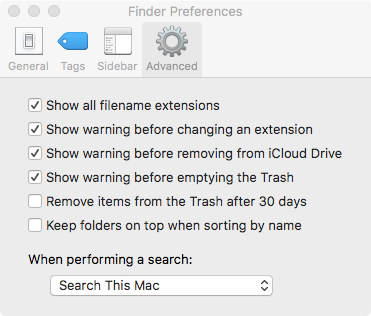 |
| You can close an application's window by
clicking the red dot at the top left corner of the window,
but this does not close the app, it merely removes it from
view. Gatekeeper wants you to explicitly choose to open and
then to close an app in order to accept the app onto your
Mac. When you only close the app's window, the app is still
running in the background, and when you resume the app, it
will re-open the window exactly where you left off.
Starting with OS X 10.7 Lion, apps can resume from where
you left off even after the Mac has been shut down between
sessions. The validation panel in Fiberworks or Bronze only appears when the unvalidated application opens with a fresh start. If you are ready to validate after trying the program out, you will need to type Cmd+Q or go to the Bronze or Fiberworks menu and choose Quit Bronze or Quit Fiberworks The validation panel will pop up when you re-open the program. This is because components for saving and printing are discarded when you run the unvalidated application. The application needs the fresh start to reload these missing components. |
| The download arrives as a .dmg or disk
image file. The disk image packages all the components
into a single downloadable unit. While the disk image
is open, it appears to the Mac like an accessory disc drive
attached to the Mac, much like a DVD or USB stick. While it
is possible to open and use Bronze directly from the disk
image, when the disk image file is closed, the contents are
no longer accessible, just as if you had ejected a DVD or
USB stick. |
| If the Manual pdf and the My Weaving
folder remain in the disk image file, they become
inaccessible when the disk image file is closed as described
in FAQ #3. More importantly, the disk image contents
are read only, so you can't save files into the My
Weaving folder while it remains in the disk image
file. If you try to Save a file and you get an error
message saying you "don't have permission", it's
because you were trying to save into the My Weaving folder
in the disk image file. The same would happen if you tried
to save a file into the My Weaving on a read-only DVD.
|
|
If you have any questions or comments
about this site go to Contact
Us |